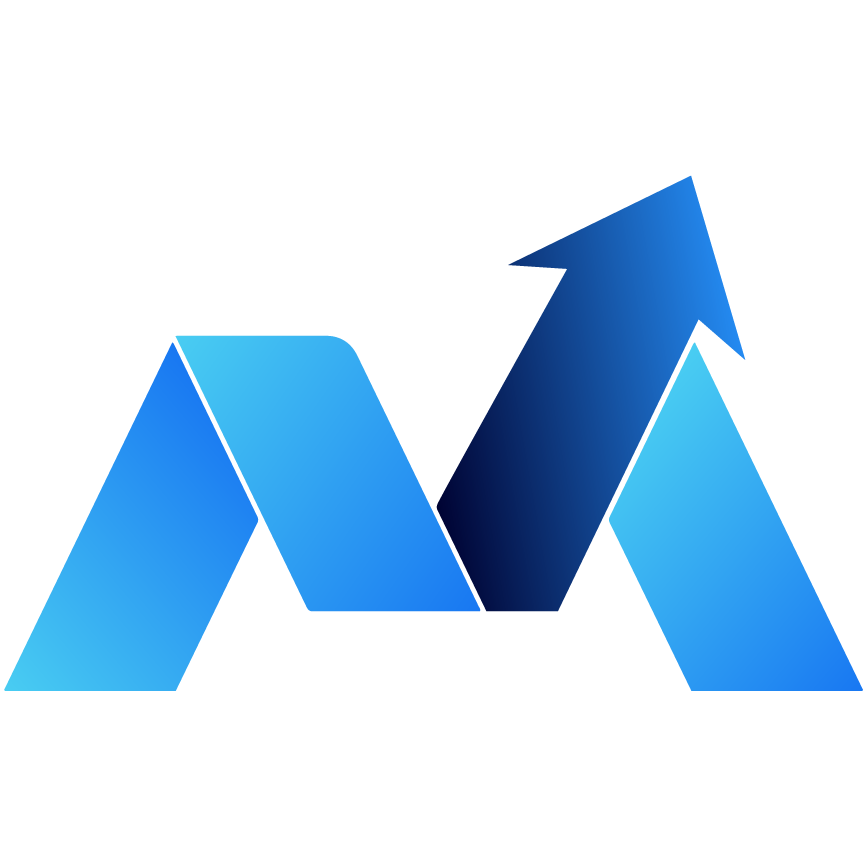Step 1: Select the Vehicle Category
First, choose the appropriate category for your vehicle:- Options: Car, Van, Motorcycle, Motorsport, Motorhome, Boat, Commercial, Industrial, Other
Step 2: Write a Scroll-Stopping Title
The title is the first thing potential buyers will see, so make it eye-catching!Tip: Start your title with an emoji to grab attention as users scroll through their feed.
Step 3: Craft an Engaging Description
You have several options for creating descriptions:- Landing Page Description: Import content directly from your website.
- Custom Description: Write your own unique description and save it for future use.
- AI-Generated Description (Recommended): Use pre-saved templates or let AI generate a description based on your vehicle details.
- Year, Make, Model
- Engine type
- Key features (e.g., mileage, condition)
🔁 Watch the AI Description Video: Learn detailed tips on crafting descriptions using AI.
Step 4: Utilize Garage Features & Info Template
Create a custom mid-section template that includes essential information about your dealership, such as:- Dealership name and logo
- Part-exchange options
- Warranties and delivery options
- Business hours
Step 5: Add Hashtags
Hashtags help buyers find your vehicle listing. You can include up to 30 hashtags per post. Use a mix of:- Make/model-specific hashtags
- Buyer intent terms (e.g., MPG, warranty, insurance, trade-in options)
- Related vehicle hashtags
Step 6: Manual Image Selection
Facebook allows you to upload up to 20 images per listing. With the manual selection feature, you can:- Choose your top 5 photos to stand out
- Reorder images based on priority
- Skip this step for faster posting (Facebook will choose the first images by default)
Step 7: Add a Banner
Upload your dealership’s logo or banner to enhance your branding.Banner Sizing Tip:
- Max height: 100px
- Recommended width: 1000–1500px (adjust depending on your source site)
Step 8: Verified Dealership Badge
Add a gold “Verified Dealer” badge to enhance your credibility. You can choose from small, medium, or large sizes. Ensure the badge is clearly visible by testing different sizes based on your image dimensions.✅ Lesson 1.A: Posting as a Salesperson vs. Dealership/Admin
When posting on Facebook Marketplace, there are specific best practices depending on your role:- Dealership Owner/Admin:
You can use the dealership's name, logo, contact info, and location in the listing. This is best for establishing a professional presence and gaining credibility. - Salesperson on Commission:
Avoid using the dealership's name or logo in your listings to prevent leads from bypassing you and contacting the dealership directly. Focus on personal engagement through Messenger to lock in appointments.
✅ Lesson 2: How to Post to Facebook Groups
Step 1: Load Groups from Your Facebook Account
Once you have your listing set up, load your vehicle into the Facebook groups you manage or belong to.- Tip: Clean up your group list by removing irrelevant/non-vehicle groups.
- Save a preferred group list for faster future posts.
Step 2: Post to Multiple Groups at Once
You can post to several groups simultaneously. This allows you to reach a broader audience, boosting the chances of a sale.✅ Lesson 3: Posting to Your Personal Profile
This is similar to posting in the Marketplace and Groups, but you just need to toggle the Personal Profile option.- Manual image selection is optional but can help you post faster if turned off.
✅ Lesson 4: Posting to a Facebook Business Page
To post to a Facebook Business Page:- Switch to your Business Page profile inside Facebook (click your profile icon in the top-right corner).
- Click “Switch to Business Profile”.
- Post separately for your Business Page, as bulk posting with Marketplace and Groups isn’t available.
✅ Lesson 5: Vehicle Inventory Management
Step 1: Adding Inventory
To add vehicles from other platforms like AutoTrader or Gumtree, simply:- Copy the URL from your inventory.
- Paste the URL into the Inventory section of Marketplace Pro.
- Save your settings—Marketplace Pro will remember your inventory for future use.
Step 2: Viewing & Filtering Stock
You can view all stock from connected platforms, including:- Posted vs. Not Posted Listings
- Vehicles with price changes or removed from the website
- Countdown to renew options (after 7 days)
Step 3: Search & Status Tracking
Use filters to manage your inventory more efficiently:- Vehicle Make/Model
- Status (Posted, Not Posted, Removed, Price Changed)
- Platform (e.g., AutoTrader, Gumtree)
Step 4: Posting from Inventory
- Select multiple vehicles from your inventory.
- The tool will automatically open separate tabs for each post, allowing you to post to Marketplace, Groups, or Profile.
✅ Posting Strategy Tips
- Post 5 vehicles at a time, spaced throughout the day (morning, midday, afternoon).
- Avoid posting all 15 vehicles at once—Facebook may flag it as excessive.
- Delete and repost listings every 4–7 days for improved visibility and engagement.
🎥 Coming Soon: Additional Video Training
Stay tuned for upcoming videos:- Full guide to posting as a Salesperson vs. Dealership Owner
- How to create AI descriptions that convert
- Best practices for responding to leads (plus a 5-day follow-up strategy)
- Posting strategy: best times, frequency, and group engagement tips
By following these strategies, you’ll be able to maximize the potential of your vehicle listings, engage buyers effectively, and build a strong online presence. Happy selling! 🚗💥